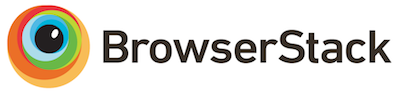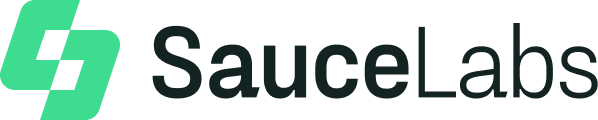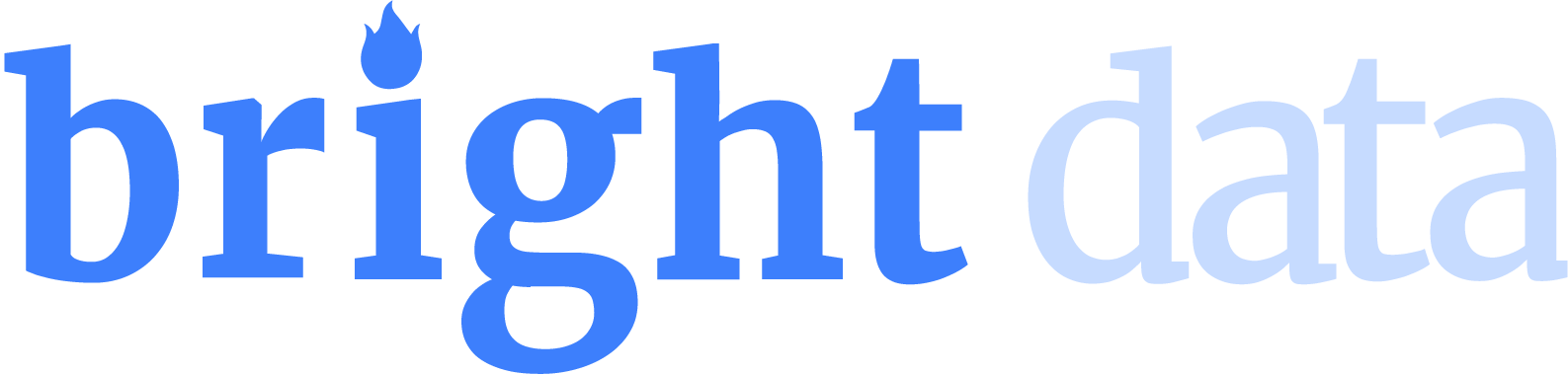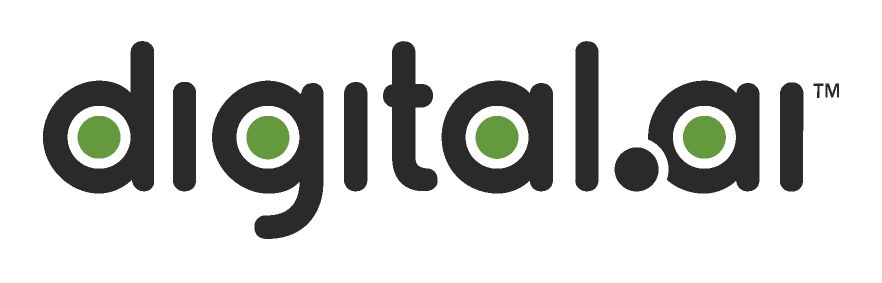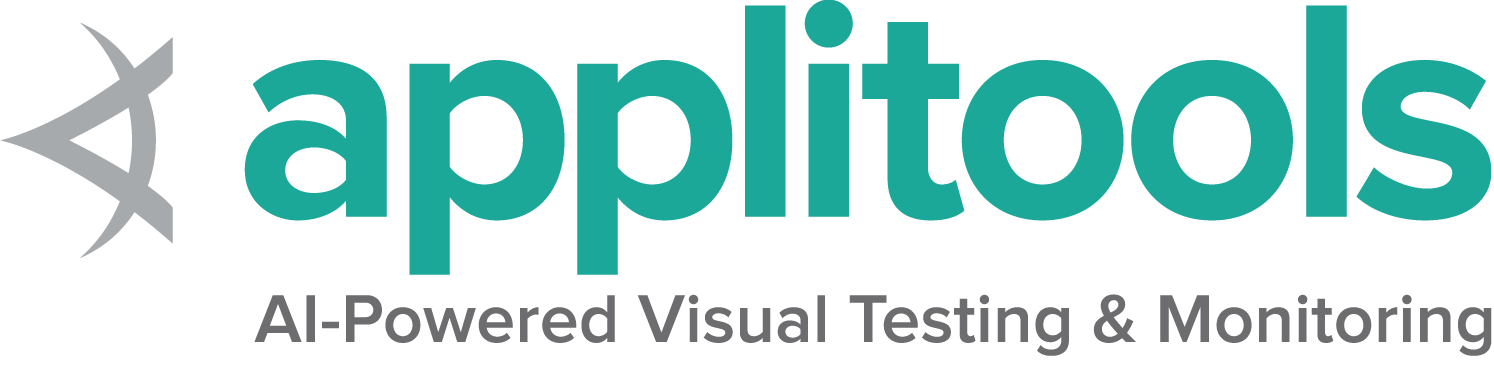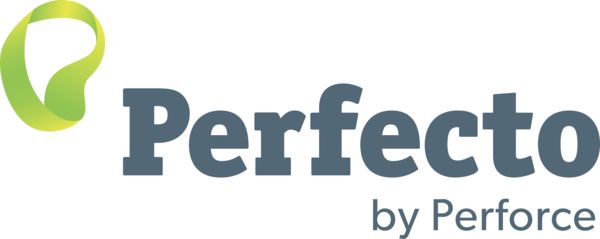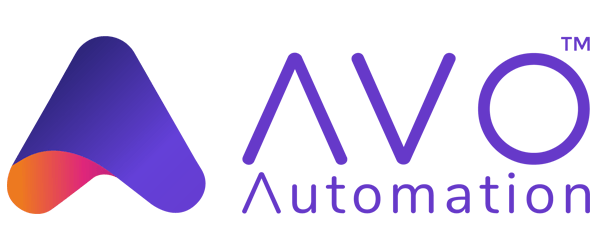这是本节的多页打印视图。
点击此处打印 .
返回本页常规视图 .
驱动会话 启动和停止会话, 用于打开和关闭浏览器.
创建会话 创建会话对应于W3C的命令 新建会话
会话是通过初始化新的驱动类对象自动创建的.
每种语言都允许使用来自这些类 (或等效类) 之一的参数创建会话:
本地驱动 启动本地驱动的首要唯一参数
包括在本地计算机上有关启动所需驱动服务的信息.
服务 对象仅适用于本地驱动,并提供有关浏览器驱动的信息
Java
Python
CSharp
Ruby
JavaScript
Kotlin driver = webdriver . Chrome ( options = options ) driver = Selenium :: WebDriver . for :chrome , options : options 远程驱动 用于启动远程驱动的首要唯一参数包括有关在何处执行代码的信息.
请浏览 远程驱动章节 中的详细信息
退出会话 退出会话对应于W3C的命令 删除会话 .
重要提示: quit 方法与 close 方法不同,
建议始终使用 quit 来结束会话
Java
Python
CSharp
Ruby
JavaScript
Kotlin {< gh-codeblock path="examples/java/src/test/java/dev/selenium/getting_started/FirstScript.java#L29" >}
{< gh-codeblock path="examples/dotnet/HelloSelenium.cs#L13" >}
{< gh-codeblock path="examples/javascript/test/getting_started/firstScript.spec.js#L28" >}
{< gh-codeblock path="examples/kotlin/src/test/kotlin/dev/selenium/getting_started/FirstScriptTest.kt#L35" >}
1 - 浏览器选项 这些capabilities用于所有浏览器.
在 Selenium 3 中, capabilities是借助"Desired Capabilities"类定义于会话中的.
从 Selenium 4 开始, 您必须使用浏览器选项类.
对于远程驱动程序会话, 浏览器选项实例是必需的, 因为它确定将使用哪个浏览器.
这些选项在 Capabilities 的 w3c 规范中进行了描述.
每个浏览器都有 自定义选项 , 是规范定义之外的内容.
browserName 默认情况下,使用 Options 类实例时会设置浏览器名称.
Java
Python
CSharp
Ruby
JavaScript
Kotlin ChromeOptions chromeOptions = new ChromeOptions ();
String name = chromeOptions . getBrowserName (); options = webdriver . ChromeOptions () options = Selenium :: WebDriver :: Options . chrome browserVersion 此功能是可选的,用于在远程端设置可用的浏览器版本.
在最新版本的 Selenium 中,如果在系统上找不到该版本,
它将被 Selenium Manager 自动下载
Java
Python
CSharp
Ruby
JavaScript
Kotlin ChromeOptions chromeOptions = new ChromeOptions ();
String version = "latest" ;
chromeOptions . setBrowserVersion ( version ); options . browser_version = 'stable' options . browser_version = 'latest' pageLoadStrategy 共有三种类型的页面加载策略.
页面加载策略可以在此链接查询
document.readyState ,
如下表所述:
策略 就绪状态 备注 normal complete 默认值, 等待所有资源下载 eager interactive DOM 访问已准备就绪, 但诸如图像的其他资源可能仍在加载 none Any 完全不会阻塞 WebDriver
文档的 document.readyState 属性描述当前文档的加载状态.
当通过URL导航到新页面时,
默认情况下, WebDriver将暂缓完成导航方法
(例如, driver.navigate().get())直到文档就绪状态完成.
这 并非意味着该页面已完成加载 ,
特别是对于使用 JavaScript 在就绪状态返回完成后
动态加载内容单页应用程序的站点.
另请注意此行为不适用于单击元素或提交表单后出现的导航行为.
如果由于下载对自动化不重要的资源(例如, 图像、css、js)
而需要很长时间才能加载页面,
您可以将默认参数normal更改为
eager 或 none 以加快会话加载速度.
此值适用于整个会话,
因此请确保您的 等待策略
足够普适.
normal (默认值) WebDriver一直等到 load
事件触发并返回.
Java
Python
CSharp
Ruby
JavaScript
Kotlin
driver . get ( "http://www.google.com" ) using OpenQA.Selenium ;
using OpenQA.Selenium.Chrome ;
namespace pageLoadStrategy {
class pageLoadStrategy {
public static void Main ( string [] args ) {
var chromeOptions = new ChromeOptions ();
chromeOptions . PageLoadStrategy = PageLoadStrategy . Normal ;
IWebDriver driver = new ChromeDriver ( chromeOptions );
try {
driver . Navigate (). GoToUrl ( "https://example.com" );
} finally {
driver . Quit ();
}
}
}
} options = Selenium :: WebDriver :: Options . chrome
options . page_load_strategy = :normal it ( 'Navigate using normal page loading strategy' , async function () {
let driver = await env
. builder ()
. setChromeOptions ( options . setPageLoadStrategy ( 'normal' ))
. build ();
await driver . get ( 'https://www.selenium.dev/selenium/web/blank.html' ); import org.openqa.selenium.PageLoadStrategy
import org.openqa.selenium.chrome.ChromeDriver
import org.openqa.selenium.chrome.ChromeOptions
fun main () {
val chromeOptions = ChromeOptions ()
chromeOptions . setPageLoadStrategy ( PageLoadStrategy . NORMAL )
val driver = ChromeDriver ( chromeOptions )
try {
driver . get ( "https://www.google.com" )
}
finally {
driver . quit ()
}
} eager WebDriver一直等到 DOMContentLoaded
事件触发并返回.
Java
Python
CSharp
Ruby
JavaScript
Kotlin
driver . get ( "http://www.google.com" ) using OpenQA.Selenium ;
using OpenQA.Selenium.Chrome ;
namespace pageLoadStrategy {
class pageLoadStrategy {
public static void Main ( string [] args ) {
var chromeOptions = new ChromeOptions ();
chromeOptions . PageLoadStrategy = PageLoadStrategy . Eager ;
IWebDriver driver = new ChromeDriver ( chromeOptions );
try {
driver . Navigate (). GoToUrl ( "https://example.com" );
} finally {
driver . Quit ();
}
}
}
} options = Selenium :: WebDriver :: Options . chrome
options . page_load_strategy = :eager it ( 'Navigate using eager page loading strategy' , async function () {
let driver = await env
. builder ()
. setChromeOptions ( options . setPageLoadStrategy ( 'eager' ))
. build ();
await driver . get ( 'https://www.selenium.dev/selenium/web/blank.html' ); import org.openqa.selenium.PageLoadStrategy
import org.openqa.selenium.chrome.ChromeDriver
import org.openqa.selenium.chrome.ChromeOptions
fun main () {
val chromeOptions = ChromeOptions ()
chromeOptions . setPageLoadStrategy ( PageLoadStrategy . EAGER )
val driver = ChromeDriver ( chromeOptions )
try {
driver . get ( "https://www.google.com" )
}
finally {
driver . quit ()
}
} none WebDriver 仅等待初始页面已下载.
Java
Python
CSharp
Ruby
JavaScript
Kotlin
driver . get ( "http://www.google.com" ) using OpenQA.Selenium ;
using OpenQA.Selenium.Chrome ;
namespace pageLoadStrategy {
class pageLoadStrategy {
public static void Main ( string [] args ) {
var chromeOptions = new ChromeOptions ();
chromeOptions . PageLoadStrategy = PageLoadStrategy . None ;
IWebDriver driver = new ChromeDriver ( chromeOptions );
try {
driver . Navigate (). GoToUrl ( "https://example.com" );
} finally {
driver . Quit ();
}
}
}
} options = Selenium :: WebDriver :: Options . chrome
options . page_load_strategy = :none it ( 'Navigate using none page loading strategy' , async function () {
let driver = await env
. builder ()
. setChromeOptions ( options . setPageLoadStrategy ( 'none' ))
. build ();
await driver . get ( 'https://www.selenium.dev/selenium/web/blank.html' ); import org.openqa.selenium.PageLoadStrategy
import org.openqa.selenium.chrome.ChromeDriver
import org.openqa.selenium.chrome.ChromeOptions
fun main () {
val chromeOptions = ChromeOptions ()
chromeOptions . setPageLoadStrategy ( PageLoadStrategy . NONE )
val driver = ChromeDriver ( chromeOptions )
try {
driver . get ( "https://www.google.com" )
}
finally {
driver . quit ()
}
} 这标识了远端的操作系统,
获取 platformName 将返回操作系统的名称.
在基于云的供应者中,
设置 platformName 将在远程端设置操作系统.
Java
Python
CSharp
Ruby
JavaScript
Kotlin options = Selenium :: WebDriver :: Options . firefox
options . platform_name = 'Windows 10' acceptInsecureCerts 此功能检查在会话期间导航时
是否使用了过期的 (或) 无效的 TLS Certificate .
如果将功能设置为 false,
则页面浏览遇到任何域证书问题时,
将返回insecure certificate error .
如果设置为 true, 则浏览器将信任无效证书.
默认情况下, 此功能将信任所有自签名证书.
设置后, acceptInsecureCerts 功能将在整个会话中生效.
Java
Python
CSharp
Ruby
JavaScript
Kotlin options = Selenium :: WebDriver :: Options . chrome
options . accept_insecure_certs = true let driver = await env
. builder ()
. setChromeOptions ( options . setAcceptInsecureCerts ( true ))
. build (); timeouts WebDriver session 具有一定的 session timeout 间隔,
在此间隔内, 用户可以控制执行脚本或从浏览器检索信息的行为.
每个会话超时都配置有不同 timeouts 的组合,
如下所述:
Script Timeout: 指定在当前浏览上下文中, 中断正在执行脚本的时机.
WebDriver创建新会话时,
将设置默认的超时时间为 30,000 .
Java
Python
CSharp
Ruby
JavaScript
Kotlin options = Selenium :: WebDriver :: Options . chrome
options . timeouts = { script : 40_000 } Page Load Timeout: 指定在当前浏览上下文中, 加载网页的时间间隔.
WebDriver创建新会话时,
默认设置超时时间为 300,000 .
如果页面加载限制了给定 (或默认) 的时间范围,
则该脚本将被 TimeoutException 停止.
Java
Python
CSharp
Ruby
JavaScript
Kotlin options = Selenium :: WebDriver :: Options . chrome
options . timeouts = { page_load : 400_000 } Implicit Wait Timeout 指定在定位元素时, 等待隐式元素定位策略的时间.
WebDriver创建新会话时,
将设置默认超时时间为 0 .
Java
Python
CSharp
Ruby
JavaScript
Kotlin options = Selenium :: WebDriver :: Options . chrome
options . timeouts = { implicit : 1 } unhandledPromptBehavior 指定当前会话 user prompt handler 的状态.
默认为 dismiss and notify state .
User Prompt Handler 这定义了在远端出现用户提示时必须采取的措施.
该行为由unhandledPromptBehavior 功能定义,
具有以下状态:
dismiss accept dismiss and notify accept and notify ignore
Java
Python
CSharp
Ruby
JavaScript
Kotlin options = Selenium :: WebDriver :: Options . chrome
options . unhandled_prompt_behavior = :accept setWindowRect 用于所有支持 调整大小和重新定位
命令 的远程终端.
Java
Python
CSharp
Ruby
JavaScript
Kotlin options = Selenium :: WebDriver :: Options . firefox
options . set_window_rect = true strictFileInteractability 新功能用于是否对 类型为文件的输入(input type=file) 元素进行严格的交互性检查.
默认关闭严格性检查,
在将 元素的Send Keys 方法作用于隐藏的文件上传时,
会有控制方面的行为区别.
Java
Python
CSharp
Ruby
JavaScript
Kotlin options = Selenium :: WebDriver :: Options . chrome
options . strict_file_interactability = true proxy 代理服务器充当客户端和服务器之间的请求中介.
简述而言, 流量将通过代理服务器流向您请求的地址, 然后返回.
使用代理服务器用于Selenium的自动化脚本,
可能对以下方面有益:
捕获网络流量 模拟网站后端响应 在复杂的网络拓扑结构或严格的公司限制/政策下访问目标站点. 如果您在公司环境中,
并且浏览器无法连接到URL,
则最有可能是因为环境, 需要借助代理进行访问.
Selenium WebDriver提供了如下设置代理的方法
Move Code
Java
Python
CSharp
Ruby
JavaScript
Kotlin import org.openqa.selenium.Proxy ;
import org.openqa.selenium.WebDriver ;
import org.openqa.selenium.chrome.ChromeDriver ;
import org.openqa.selenium.chrome.ChromeOptions ;
public class ProxyTest {
public static void main ( String [] args ) {
Proxy proxy = new Proxy ();
proxy . setHttpProxy ( "<HOST:PORT>" );
ChromeOptions options = new ChromeOptions ();
options . setCapability ( "proxy" , proxy );
WebDriver driver = new ChromeDriver ( options );
driver . get ( "https://www.google.com/" );
driver . manage (). window (). maximize ();
driver . quit ();
}
}
using OpenQA.Selenium ;
using OpenQA.Selenium.Chrome ;
public class ProxyTest {
public static void Main () {
ChromeOptions options = new ChromeOptions ();
Proxy proxy = new Proxy ();
proxy . Kind = ProxyKind . Manual ;
proxy . IsAutoDetect = false ;
proxy . SslProxy = "<HOST:PORT>" ;
options . Proxy = proxy ;
options . AddArgument ( "ignore-certificate-errors" );
IWebDriver driver = new ChromeDriver ( options );
driver . Navigate (). GoToUrl ( "https://www.selenium.dev/" );
}
}
options = Selenium :: WebDriver :: Options . chrome
options . proxy = Selenium :: WebDriver :: Proxy . new ( http : 'myproxy.com:8080' ) let webdriver = require ( 'selenium-webdriver' );
let chrome = require ( 'selenium-webdriver/chrome' );
let proxy = require ( 'selenium-webdriver/proxy' );
let opts = new chrome . Options ();
( async function example () {
opts . setProxy ( proxy . manual ({ http : '<HOST:PORT>' }));
let driver = new webdriver . Builder ()
. forBrowser ( 'chrome' )
. setChromeOptions ( opts )
. build ();
try {
await driver . get ( "https://selenium.dev" );
}
finally {
await driver . quit ();
}
}());
import org.openqa.selenium.Proxy
import org.openqa.selenium.WebDriver
import org.openqa.selenium.chrome.ChromeDriver
import org.openqa.selenium.chrome.ChromeOptions
class proxyTest {
fun main () {
val proxy = Proxy ()
proxy . setHttpProxy ( "<HOST:PORT>" )
val options = ChromeOptions ()
options . setCapability ( "proxy" , proxy )
val driver : WebDriver = ChromeDriver ( options )
driver [ "https://www.google.com/" ]
driver . manage (). window (). maximize ()
driver . quit ()
}
}
3 - 驱动服务类 服务类用于管理驱动程序的启动和停止.
它们不能与远程 WebDriver 会话一起使用.
服务类允许您指定有关驱动程序的信息,
诸如位置和要使用的端口.
它们还允许您指定传递哪些参数到命令行.
大多数有用的参数都与日志记录有关.
默认服务实例 使用默认服务实例启动驱动程序:
Java
Python
CSharp
Ruby
JavaScript
Kotlin driver = new ChromeDriver ( service );
} Selenium v4.11
service = webdriver . ChromeService ()
driver = webdriver . Chrome ( service = service ) var service = ChromeDriverService . CreateDefaultService ();
driver = new ChromeDriver ( service ); service = Selenium :: WebDriver :: Service . chrome
@driver = Selenium :: WebDriver . for :chrome , service : service 驱动程序位置 注意: 如果您使用的是 Selenium 4.6 或更高版本,
则无需设置驱动程序位置.
如果您无法更新 Selenium 或有高阶用法需求,
以下是指定驱动程序位置的方法:
Java
Python
CSharp
Ruby
JavaScript
Kotlin new ChromeDriverService . Builder (). usingDriverExecutable ( driverPath ). build ();
Selenium v4.11
service = webdriver . ChromeService ( executable_path = chromedriver_bin ) Selenium v4.9
var service = ChromeDriverService . CreateDefaultService ( GetDriverLocation ( options )); Selenium v4.8
service . executable_path = driver_path 驱动程序端口 如果希望驱动程序在特定端口上运行,
您可以在启动时指定端口号, 如下所示:
Java
Python
CSharp
Ruby
JavaScript
Kotlin Selenium v4.11
service = webdriver . ChromeService ( port = 1234 )
日志 日志记录功能因浏览器而异.
大多数浏览器都允许您指定日志的位置和级别.
请查看相应的浏览器页面:
4 - 远程WebDriver Selenium lets you automate browsers on remote computers if
there is a Selenium Grid running on them. The computer that
executes the code is referred to as the client computer, and the computer with the browser and driver is
referred to as the remote computer or sometimes as an end-node.
To direct Selenium tests to the remote computer, you need to use a Remote WebDriver class
and pass the URL including the port of the grid on that machine. Please see the grid documentation
for all the various ways the grid can be configured.
Basic Example The driver needs to know where to send commands to and which browser to start on the Remote computer. So an address
and an options instance are both required.
Java
Python
CSharp
Ruby
JavaScript
Kotlin ChromeOptions options = new ChromeOptions ();
driver = new RemoteWebDriver ( gridUrl , options ); options = webdriver . ChromeOptions ()
driver = webdriver . Remote ( command_executor = server , options = options ) var options = new ChromeOptions ();
driver = new RemoteWebDriver ( GridUrl , options ); options = Selenium :: WebDriver :: Options . chrome
driver = Selenium :: WebDriver . for :remote , url : grid_url , options : options Uploads Uploading a file is more complicated for Remote WebDriver sessions because the file you want to
upload is likely on the computer executing the code, but the driver on the
remote computer is looking for the provided path on its local file system.
The solution is to use a Local File Detector. When one is set, Selenium will bundle
the file, and send it to the remote machine, so the driver can see the reference to it.
Some bindings include a basic local file detector by default, and all of them allow
for a custom file detector.
Java
Python
CSharp
Ruby
JavaScript
Kotlin Java does not include a Local File Detector by default, so you must always add one to do uploads.
(( RemoteWebDriver ) driver ). setFileDetector ( new LocalFileDetector ());
WebElement fileInput = driver . findElement ( By . cssSelector ( "input[type=file]" ));
fileInput . sendKeys ( uploadFile . getAbsolutePath ());
driver . findElement ( By . id ( "file-submit" )). click (); Python adds a local file detector to remote webdriver instances by default, but you can also create your own class.
driver . file_detector = LocalFileDetector ()
file_input = driver . find_element ( By . CSS_SELECTOR , "input[type='file']" )
file_input . send_keys ( upload_file )
driver . find_element ( By . ID , "file-submit" ) . click () .NET adds a local file detector to remote webdriver instances by default, but you can also create your own class.
(( RemoteWebDriver ) driver ). FileDetector = new LocalFileDetector ();
IWebElement fileInput = driver . FindElement ( By . CssSelector ( "input[type=file]" ));
fileInput . SendKeys ( uploadFile );
driver . FindElement ( By . Id ( "file-submit" )). Click (); Ruby adds a local file detector to remote webdriver instances by default, but you can also create your own lambda:
driver . file_detector = -> (( filename , * )) { filename . include? ( 'selenium' ) && filename }
file_input = driver . find_element ( css : 'input[type=file]' )
file_input . send_keys ( upload_file )
driver . find_element ( id : 'file-submit' ) . click Downloads Chrome, Edge and Firefox each allow you to set the location of the download directory.
When you do this on a remote computer, though, the location is on the remote computer’s local file system.
Selenium allows you to enable downloads to get these files onto the client computer.
Enable Downloads in the Grid Regardless of the client, when starting the grid in node or standalone mode,
you must add the flag:
--enable-managed-downloads true
Enable Downloads in the Client The grid uses the se:downloadsEnabled capability to toggle whether to be responsible for managing the browser location.
Each of the bindings have a method in the options class to set this.
Java
Python
CSharp
Ruby
JavaScript
Kotlin ChromeOptions options = new ChromeOptions ();
options . setEnableDownloads ( true );
driver = new RemoteWebDriver ( gridUrl , options ); options = webdriver . ChromeOptions ()
options . enable_downloads = True
driver = webdriver . Remote ( command_executor = server , options = options ) ChromeOptions options = new ChromeOptions
{
EnableDownloads = true
};
driver = new RemoteWebDriver ( GridUrl , options ); options = Selenium :: WebDriver :: Options . chrome ( enable_downloads : true )
driver = Selenium :: WebDriver . for :remote , url : grid_url , options : options List Downloadable Files Be aware that Selenium is not waiting for files to finish downloading,
so the list is an immediate snapshot of what file names are currently in the directory for the given session.
Java
Python
CSharp
Ruby
JavaScript
Kotlin List < String > files = (( HasDownloads ) driver ). getDownloadableFiles (); files = driver . get_downloadable_files () IReadOnlyList < string > names = (( RemoteWebDriver ) driver ). GetDownloadableFiles (); files = driver . downloadable_files Download a File Selenium looks for the name of the provided file in the list and downloads it to the provided target directory.
Java
Python
CSharp
Ruby
JavaScript
Kotlin (( HasDownloads ) driver ). downloadFile ( downloadableFile , targetDirectory ); driver . download_file ( downloadable_file , target_directory ) (( RemoteWebDriver ) driver ). DownloadFile ( downloadableFile , targetDirectory ); driver . download_file ( downloadable_file , target_directory ) Delete Downloaded Files By default, the download directory is deleted at the end of the applicable session,
but you can also delete all files during the session.
Java
Python
CSharp
Ruby
JavaScript
Kotlin (( HasDownloads ) driver ). deleteDownloadableFiles (); driver . delete_downloadable_files () (( RemoteWebDriver ) driver ). DeleteDownloadableFiles (); driver . delete_downloadable_files Browser specific functionalities Each browser has implemented special functionality that is available only to that browser.
Each of the Selenium bindings has implemented a different way to use those features in a Remote Session
Java
Python
CSharp
Ruby
JavaScript
Kotlin Java requires you to use the Augmenter class, which allows it to automatically pull in implementations for
all interfaces that match the capabilities used with the RemoteWebDriver
driver = new Augmenter (). augment ( driver ); Of interest, using the RemoteWebDriverBuilder automatically augments the driver, so it is a great way
to get all the functionality by default:
RemoteWebDriver . builder ()
. address ( gridUrl )
. oneOf ( new ChromeOptions ())
. setCapability ( "ext:options" , Map . of ( "key" , "value" ))
. config ( ClientConfig . defaultConfig ())
. build (); .NET uses a custom command executor for executing commands that are valid for the given browser in the remote driver.
var customCommandDriver = driver as ICustomDriverCommandExecutor ;
customCommandDriver . RegisterCustomDriverCommands ( FirefoxDriver . CustomCommandDefinitions );
var screenshotResponse = customCommandDriver
. ExecuteCustomDriverCommand ( FirefoxDriver . GetFullPageScreenshotCommand , null ); Ruby uses mixins to add applicable browser specific methods to the Remote WebDriver session;
the methods should always just work for you.
追踪客户端请求 此功能仅适用于Java客户端绑定 (Beta版以后).
远程WebDriver客户端向Selenium网格服务器发送请求,
后者将请求传递给WebDriver.
应该在服务器端和客户端启用跟踪,
以便端到端地追踪HTTP请求.
两端都应该有一个指向可视化框架的追踪导出器设置.
默认情况下,
对客户端和服务器都启用追踪.
若设置可视化框架Jaeger UI及Selenium Grid 4,
请参阅所需版本的追踪设置 .
对于客户端设置, 请执行以下步骤.
添加所需依赖 可以使用Maven安装追踪导出器的外部库.
在项目pom.xml中添加 opentelemetry-exporter-jaeger
和 grpc-netty 的依赖项:
<dependency>
<groupId> io.opentelemetry</groupId>
<artifactId> opentelemetry-exporter-jaeger</artifactId>
<version> 1.0.0</version>
</dependency>
<dependency>
<groupId> io.grpc</groupId>
<artifactId> grpc-netty</artifactId>
<version> 1.35.0</version>
</dependency>
在运行客户端时添加/传递所需的系统属性 System . setProperty ( "otel.traces.exporter" , "jaeger" );
System . setProperty ( "otel.exporter.jaeger.endpoint" , "http://localhost:14250" );
System . setProperty ( "otel.resource.attributes" , "service.name=selenium-java-client" );
ImmutableCapabilities capabilities = new ImmutableCapabilities ( "browserName" , "chrome" );
WebDriver driver = new RemoteWebDriver ( new URL ( "http://www.example.com" ), capabilities );
driver . get ( "http://www.google.com" );
driver . quit ();
有关所需Selenium版本
及其外部依赖关系版本等更多信息,
请参阅追踪设置 .
更多信息请访问: